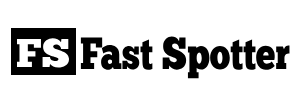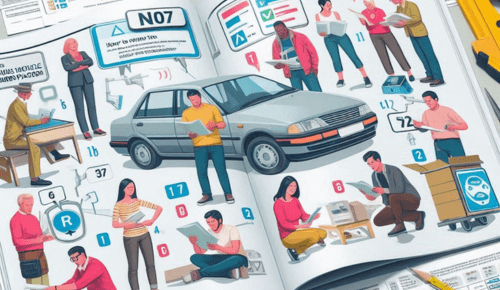how to print mosaic pictures
Creating and printing mosaic pictures involves combining multiple smaller images to form a larger, coherent image. This process can be done manually or with the help of specialized software. Here’s a general guide on how to print mosaic pictures:
Materials You’ll Need:
- Computer with image editing software (e.g., Adobe Photoshop)
- Collection of smaller images for the mosaic
- Large image for the mosaic base
- Printer and photo paper (if you intend to print the mosaic)
Steps to Create and Print Mosaic Pictures:
1. Select a Base Image:
- Choose a larger image that will serve as the base for your mosaic. This image will be divided into smaller sections, and each section will be replaced with a smaller picture.
2. Collect Smaller Images:
- Gather a collection of smaller images that will be used to fill the mosaic sections. These smaller images should relate to the content or theme of the base image. For example, if your base image is a beach scene, your smaller images could be pictures of seashells, waves, and sunsets.
3. Open the Base Image:
- Open the base image in your preferred image editing software. This is where you’ll create the mosaic.
4. Divide the Base Image:
- Divide the base image into a grid of smaller sections. The size and number of sections will depend on your preference and the resolution of your smaller images. You can use the “Guides” or “Grid” feature in your image editing software to help with this.
5. Replace Sections with Smaller Images:
- For each section of the grid, select one of your smaller images and paste it into the corresponding area of the base image. You can use the “Copy” and “Paste” commands to do this.
- Resize and adjust the smaller images as needed to fit within the designated sections. Ensure that the smaller images cover the entire section without leaving gaps.
6. Repeat for Each Section:
- Continue replacing sections of the base image with smaller images until the entire mosaic is complete. This can be a time-consuming process, especially for larger mosaics.
7. Fine-Tune and Adjust:
- Review the entire mosaic and make any necessary adjustments to the placement and alignment of the smaller images. You may also want to apply filters or blending options to create a cohesive look.
8. Save the Mosaic:
- Save the mosaic image file in a format compatible with your printer (e.g., JPEG, PNG).
9. Print the Mosaic (Optional):
- If you want a physical copy of your mosaic, you can print it on photo paper using a color printer. Make sure to set the print settings to the desired size and quality.
10. Share or Display Your Mosaic: – Once you’ve created and printed your mosaic, you can share it digitally or frame and display it as a piece of art.
Creating mosaic pictures can be a fun and creative way to use your collection of smaller images to build a larger, visually appealing image. Experiment with different base images and collections of smaller images to create unique mosaics.
Also Read:
https://fastspotter.com/how-to-remove-human-hair-from-clothes-in-the-dryer/
https://fastspotter.com/how-to-remove-human-hair-from-laundry/
https://fastspotter.com/how-to-remove-hydraulic-fluid-from-asphalt/
https://fastspotter.com/how-to-remove-hydraulic-fluid-from-clothes/