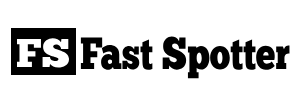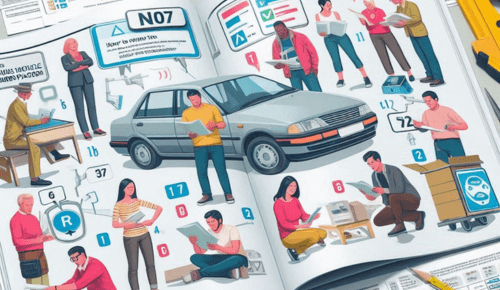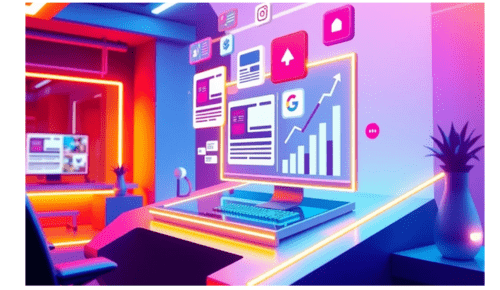how to program bcm with tech 2
Programming a Body Control Module (BCM) using a Tech 2 diagnostic scanner is a complex process typically performed by automotive technicians and professionals. It requires specialized equipment and access to manufacturer-specific software. Here’s a high-level overview of the steps involved in programming a BCM with a Tech 2 scanner:
1. Prepare the Vehicle:
- Ensure the vehicle’s battery is fully charged and stable during the programming process to prevent any interruptions.
2. Connect the Tech 2 Scanner:
- Plug the Tech 2 scanner into the OBD-II (On-Board Diagnostics) port of the vehicle. This port is usually located under the dashboard near the driver’s seat.
3. Power On the Tech 2 Scanner:
- Turn on the Tech 2 scanner and follow the on-screen prompts to select the vehicle make, model, and year.
4. Enter Programming Mode:
- Access the programming or reprogramming mode on the Tech 2 scanner. The exact procedure for entering programming mode can vary depending on the vehicle and the software version of the Tech 2 scanner.
5. Select BCM Programming:
- Choose the option for BCM (Body Control Module) programming from the menu on the Tech 2 scanner.
6. Follow On-Screen Prompts:
- The scanner will guide you through the programming process. You may need to confirm vehicle identification, choose specific programming options, and enter new data as required.
7. Backup Existing Data (if necessary):
- In some cases, it may be necessary to back up the existing data on the BCM before proceeding with programming. The Tech 2 scanner will prompt you to perform this step if needed.
8. Program the New BCM:
- If you are replacing the BCM with a new one, the Tech 2 scanner will program the new BCM with the appropriate software and configuration data.
9. Verify Programming:
- After programming is complete, the scanner will typically prompt you to verify that the programming was successful. Test the vehicle’s functions and systems to ensure everything is working correctly.
10. Clear Diagnostic Trouble Codes (DTCs): – Clear any diagnostic trouble codes (DTCs) that may have been stored during the programming process. This will ensure that the vehicle’s onboard computer does not detect any issues related to the BCM.
11. Exit Programming Mode: – Once programming is complete and you have verified the vehicle’s functionality, exit the programming mode on the Tech 2 scanner.
12. Perform Final Checks: – Double-check that all vehicle systems are operating as intended, and there are no warning lights or issues.
Please note that the specific steps and procedures for programming a BCM with a Tech 2 scanner can vary widely depending on the vehicle’s make, model, and year. Additionally, this process requires access to manufacturer-specific software and documentation, which is typically available to authorized dealerships and certified automotive technicians. If you’re not experienced with this type of programming, it’s strongly recommended to seek professional assistance to avoid potential issues or damage to the vehicle.
Also Read:
https://fastspotter.com/how-to-remove-boat-interior-side-panels/
https://fastspotter.com/how-to-remove-boat-seats/
https://fastspotter.com/how-to-remove-bob-stroller-tire/
https://fastspotter.com/how-to-remove-camshaft-without-removing-engine/